With Photoshop, it’s easy to convert the still images from your 360 view into a MP4 file. This is especially helpful if you’re trying to show your 360 view on Amazon, YouTube, or some other gigantic juggernaut website.
Update: Since this article was written Imajize has added MP4 and animated GIF export capabilities. Check out our support doc about this handy feature.
Step 1: Open Photoshop & Choose Your Image
- Make sure each set of 360 view images gets put into its own folder. This will not work if you have multiple sets of 360 view images in a single folder.
- Once Photoshop is open, go to File > Open.
- Next, select the folder that has your 360 degree images and click on the first image (just the first image–do not select them all).
- Before clicking “Open”, click the checkbox for “Image Sequence”.

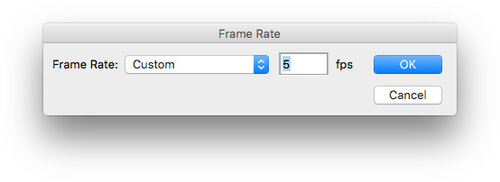
Step 2: Open & Choose Your Video Settings
- Click Open. A dialog will open.
- Select “Custom” for the frame rate and enter a frame rate between 3 and 7. Anything outside of that range is usually too slow or too fast. However, feel free to experiment and set it to a speed that lets people see your product a comfortable rotation speed.
Step 3: Set the Video Length
- To increase the length of your video, select the layer and click Layer > Duplicate Layer.
- The more times you duplicate the later, the longer the video will be. Shoppers are more inclined to click a short video, so try to keep yours in the range of 30 to 60 seconds.

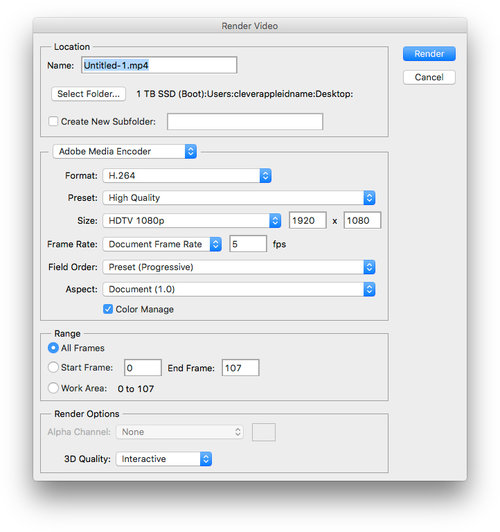
Step 4: Save Your Video
- Almost there! Go to File > Export > Render Video…
- Below are the settings we suggest for MP4 video render:
- Format: H.264
- Preset: High Quality
- Size: HDTV 1080p (1920×1080)
- Frame Rate: Document Frame Rate
- Field Order: Preset (Progressive)
- Aspect: Document 1.0
- Check the box for Select Color Manage
- Range: All Frames
- 3D Quality: Interactive
All done!
If you notice that your video has black bars along the top or sides, then don’t worry – these were going to show up no matter what! However, if you go back and re-crop your images to an aspect ratio of 16:9 (or 1920×1080 pixels) then you can say goodbye to those black bars, and your video will have a perfect white background.



Shop 360 Photography Hardware
SpinShot Turntable
$4500
SpinShot Lifter
$250
SpinShot Riser
$999